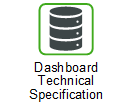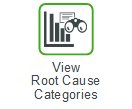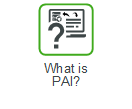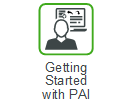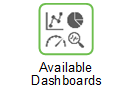Performance 360
The Performance 360 dashboard provides a current, high-level view of service, forecasting, and operational performance of Servigistics, with links to the detailed information available in Servigistics.
Do one of the following to view current information on this dashboard: |
This dashboard helps you answer the following questions:
• What is total inventory value in Servigistics and its distribution by location?
• What is total backorder count in Servigistics and its categorization?
• What is total number of active review reasons in Servigistics and also the top priority review reasons with highest count?
• What is the count for different forecast categories?
• What is system level spend history and projection?
• What is the comparison of the overall trend of demand and forecast for all SKUs?
• What is vendor delivery status?
• What is the total New Buy, Forecast, Stock Maximum, and Customer Fill Rate in Servigistics?
The information on this dashboard is grouped into the following widgets:
Widget | Description | ||
|---|---|---|---|
The inventory value calculated as (On Hand New + On Hand Fixed – Allocated – Backorder) | |||
The total number of backorders by quantity recorded in Servigistics. | |||
The total excess inventory value recorded in Servigistics for today. | |||
The total number of active review reasons generated in Servigistics. | |||
A pie chart that displays the inventory value distribution by location calculated as (On Hand New + On Hand Fixed – Allocated – Backorder) Click a Location that is represented on the chart to open the Spend and Inventory Projection dashboard, populated with the selected Location.
| |||
A pie chart that displays the total number of backorders (by quantity), summarized by backorder category. Click a Backorder Category that is represented on the chart to open the Backorder Categorization, populated with the Backorders that correspond to the selected Backorder Category. | |||
A pie chart that displays the total excess inventory value distribution by location for today. Click a Location that is represented on the chart to open the Excess Analysis dashboard, populated with the selected Location.
| |||
A graph of the top ten (10) priority review reasons with their counts. Click a graph bar that represents a Review Reason on the chart to open the Review Reason Summary dashboard, populated with the selected Review Reason. | |||
A pie chart that displays the count of SKU-streams that are categorized as follows: • Over (Tracking Signal < -0.5) • Under (Tracking Signal > 0.5) • Accurate (Tracking Signal is between -0.5 to 0.5) • Not Calculated Click a Category that is represented on the chart to open the Forecast Analysis dashboard, populated with the selected Forecast Category. | |||
A graph of the system level spend history and projections for procurement and repair orders. Click a plot point on a line on the chart to open the Spend and Inventory Projection dashboard. | |||
A comparison graph of the overall demand and forecast units of the system, formed using external streams that are used in total. Click a plot point on a line, or click a bar to open the Forecast Analysis dashboard | |||
A graph of the vendor performance in terms of the delivery lead time for procurement orders. Click a Vendor that is represented on the chart to open the Vendor Performance Management dashboard, populated with the selected Vendor. | |||
A graph of the Total Forecast Cost, New Buy Cost, and Pipeline Cost in Servigistics. Click a plot point on a line, or click a bar to open the Scenario 360 page in Servigistics, populated with the production Scenario. |
To return to the Performance 360 dashboard, click Performance 360 on the Servigistics breadcrumb trail.