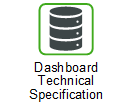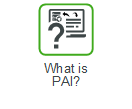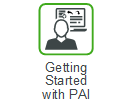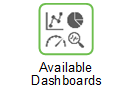Review Reason Summary
The Review Reason Summary dashboard shows Review Reason data at the global, location, and part level. The report can be filtered by Planner to analyze the specific Review Reasons and provides the following information:
• The total count of Review Reasons
• The count of Review Reasons by Part Type or Part Family
• The number of Review Reasons that are not reviewed
• The Review Reason classification based on the Location Type or Planner Code
• The summary and detailed views of Review Reason Count by Review Age for each manager/planner
This dashboard can help you answer business questions such as:
• What is my system level summary of review reason?
• What are the counts for review reason by location type?
• How is the Planner performance for reviewing Review Reasons?
• What is the total count of Review Reasons that were reviewed or are in the queue to be reviewed?
• What are the details for Review Reasons based on Part Type or Part Family?
• What is the Planner performance by Review Reason age?
Things to remember when using this dashboard: • The Review Age is the number of days the Review Reason has been pending review, with respect to the current system date and the date when it was first generated. Calculated as Current System Date – First Create Date • The Review Reasons in each Review Age category for a manager include Review Reasons assigned to planners that report to that manager. |
The following widgets on this dashboard contain hyperlinks to pages in Servigistics:
Widget | Hyperlink | Action | ||
|---|---|---|---|---|
By Part | Click a bar that represents a Review Reason to open the pop-up menu and select Hyperlink | The Work Queue page in Servigistics is opened, populated with the selected Review Reason and the Review Reason check box is selected | ||
By Part Type | Click one of the column headings that have a hyperlink: • Actual vs Forecast outside of calculated Demand Standard Deviation 1 • Critically Short • Critically Short Today • Critically Short: Zero On Hand with Backorder • In Excess • Excess with host orders within Lead Time • Outlier Adjustment Applied • New Recommended Balancing Order • New Recommended Excess Recall Order • New Recommended Procurement Order • New Recommended Repair Order • New Recommended Replenishment Order • Tracking Signal — Actuals Greater than Forecast • Tracking Signal — Forecast Greater than Actuals | The Work Queue page in Servigistics is opened, populated with the selected Review Reason and the Review Reason check box is selected | ||
By Part Family | Click one of the column headings that have a hyperlink: • Actual vs Forecast outside of calculated Demand Standard Deviation 1 • Critically Short • Critically Short Today • Critically Short: Zero On Hand with Backorder • In Excess • Excess with host orders within Lead Time • Outlier Adjustment Applied • New Recommended Balancing Order • New Recommended Excess Recall Order • New Recommended Procurement Order • New Recommended Repair Order • New Recommended Replenishment Order • Tracking Signal — Actuals Greater than Forecast • Tracking Signal — Forecast Greater than Actuals | The Work Queue page in Servigistics is opened, populated with the selected Review Reason and the Review Reason check box is selected | ||
By SKU | Click a bar that represents a Review Reason to open the pop-up menu and select Hyperlink | The Work Queue page in Servigistics is opened, populated with the selected Review Reason and the Review Reason check box is not selected | ||
Review Age Details by Manager/Planner | Click a Review Reason hyperlink | The Work Queue page in Servigistics is opened, populated with the selected Review Reason records for your User ID
|
To return to the Review Reason Summary dashboard, click Review Reason Summary on the Servigistics breadcrumb trail.
You need to subscribe to the Review Reason in Servigistics to see the Review Reason on the Work Queue when you click the hyperlink. |