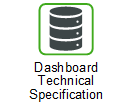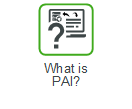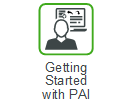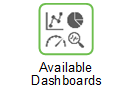Spend and Inventory Projection
The Spend and Inventory Projection dashboard shows system level spend projections for procurement and repair orders, the forecasted demand value for a given time frame, and the projection of inventory and stock level. Use this dashboard to review and determine the following:
• The monthly system-level spend projection and forecasted demand value
• The monthly system-level inventory projection and stock level projection
• The Planner Code or Part Family that contributes to most of the spend projection
• The regions that have the most spend projection
• The spend projection details by location
This dashboard can help you answer business questions such as:
• What is the monthly system level inventory and stock level projection?
• Which Planner Code or Part Family is contributing to most of the spend projection?
• Which Region has the most spend projection?
• What are the spend projection details by location?
Kit orders are assembly orders and are stored as procurement orders in Servigistics. If the Kitting functionality in Servigistics is used, the kit orders are not considered on the Spend and Inventory Projection dashboard. |
The information on this dashboard is grouped into the following widgets:
Widget | Description |
|---|---|
Spend Projection and Demand Forecast ($) | A graph of the summarized order plan projection for procurement and repair spend. The data consists of recommended and approved orders, by available date. |
Inventory and Stock Level Projection ($) | A graph of the On Hand Good and On Hand Bad inventory with the stock level projection. |
Highest Total Spend Projection by Part Family ($) | A graph of the highest total spend projection based on Part Family. |
Highest Total Spend Projection by Planner Code( $) | A graph of the highest total spend projection based on Planner Code. |
Highest Total Spend Projection by Region ($) | A graph of the highest total spend projection based on Region. |
Spend Projection by Location ($) | A listing of the total spend projection data based on Location. Do the following to view more details: • Click ALL to display the Part Numbers associated with the Location. |