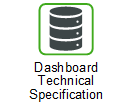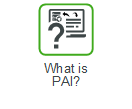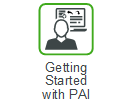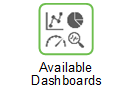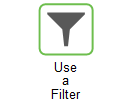Fill Rate Analysis
The Fill Rate Analysis dashboard is designed to assist you when analyzing the percentage of customer demand that is met immediately from stocks without placing backorders.
This dashboard can help you answer business questions such as:
• What is the Planned Unit Fill Rate, Actual Unit Fill Rate, Delta Unit Fill Rate, Missed, and Unplanned Missed at Service Group/SKU/Location/Part Number level?
• What is the Planned Line Fill Rate, Actual Line Fill Rate, Delta Line Fill Rate, Line Missed, and Unplanned Line Missed at Service Group/SKU/Location/Part Number level?
• What is the Fill Rate performance by System and by Service Group?
• What is the historical time phased Fill Rate trend?
• What is the Fill Rate performance at the SKU, Location, and Part Number level?
• What are the demand misses which are not expected as per Plan Unit Fill Rate?
Things to remember when using this dashboard: • Only Active Pairs are considered • The fill rate is calculated for external demand only, it is not the total demand, which includes internal demand and external demand [view Fill Rate Calculation] • Fill Rate Aggregation is performed at all levels, directly from the SKU to that level, for all dimension (Service Group, Part, Location, Time) • External demand is identified for non bin locations using the External Forecast streams with demand streams that have the Use In Total field set to Y |
These are the widgets on this dashboard.
Widget | Description |
|---|---|
Service Group – Demand Missed Summary | Click a Service Group hyperlink to open the Service Group Fill Rate Detail dashboard, populated with the details for the SKUs associated with the selected service group. |
Top 5 Service Groups by Highest Delta Fill Rate | Click a point on the line graph to open the pop-up menu and select HyperLink. Then select Service Group – Service Group to open the Service Group Fill Rate Detail dashboard |
Top 5 Service Groups by Highest Missed | Click a point on the line graph to open the pop-up menu and select HyperLink. Then select Service Group – Service Group to open the Service Group Fill Rate Detail dashboard |
System Level – Unit Fill Rate | Click a point on the line graph to open the pop-up menu and select HyperLink to refresh the Fill Rate Analysis dashboard with the data relative to the selected point. |
System Level – SKU with Demand Missed Summary | Do any of the following: • Select a Location hyperlink to open the Demand Miss Analysis dashboard, populated with the details for the location selected and Stockable filter setting. • Select a Part Number hyperlink to open the Demand Miss Analysis dashboard is opened, populated with the details of the part number selected for the corresponding location and Stockable filter setting. |
System Level – Location with Demand Missed Summary | Select a Location hyperlink to open the Demand Miss Analysis dashboard, populated with the details for the location selected and Stockable filter setting. |
System Level – Part with Demand Missed Summary | Select a Part Number hyperlink to open the Demand Miss Analysis dashboard, populated with the details for the part number selected and Stockable filter setting. |
System Level – Line Fill Rate | Click a point on the line graph to open the pop-up menu and select HyperLink to refresh the Fill Rate Analysis dashboard with the data relative to the selected point. |
System Level – SKU with Lines Missed Summary | Do any of the following: • Select a Location hyperlink to open the Demand Miss Analysis dashboard, populated with the details for the location selected and Stockable filter setting. • Select a Part Number hyperlink to open the Demand Miss Analysis dashboard, populated with the details of the part number for the corresponding location and Stockable filter setting. |
System Level – Location with Lines Missed Summary | Select a Location hyperlink to open the Demand Miss Analysis dashboard, populated with the details for the location selected and Stockable filter settings. |
System Level – Part with Lines Missed Summary | Select a Part Number hyperlink to open the Demand Miss Analysis dashboard, populated with the details of the part number selected for the corresponding location and Stockable filter settings. |