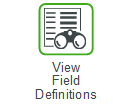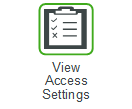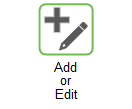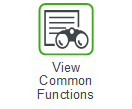Repair Page
The Repair page is where you can manage repair orders that Servigistics recommends so that parts are repaired and can be used again.
These are the actions you can perform on this page:
Action | Description | ||||||||||||||||||||
|---|---|---|---|---|---|---|---|---|---|---|---|---|---|---|---|---|---|---|---|---|---|
Click this button to return to the Planner 360° page.
| |||||||||||||||||||||
Selected / All / Full | Select an option for Approving or Disapproving orders: • Selected – Select this option to approve or disapprove only the selected record. • All – Select this option to approve or disapprove all records that are loaded on the page. • Full – Select this option to approve or disapprove all records, including the ones that are not displayed on the page. | ||||||||||||||||||||
Click this button to approve the selected orders. | |||||||||||||||||||||
Click this button to disapprove the changes to the selected orders. | |||||||||||||||||||||
Manage | Select one or more orders and click this button to display the list of actions you can take on the selected orders. Valid options are:
| ||||||||||||||||||||
Filter | Click this button to display the filters you can apply to the page:
| ||||||||||||||||||||
 | Click this button next to a row to display a dropdown list of related pages. Select a page to display that page. Options are: | ||||||||||||||||||||
Part Number | Click a part number to open the General tab of the Part Properties page for the selected part. |