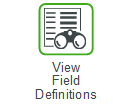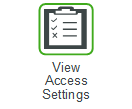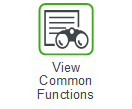Excess Page
The Excess page displays the list of excess material.
These are the actions you can perform on this page:
Action | Description |
|---|---|
Filter | Click this button to open a window with filter options. Set filter options as desired and then click Apply. • Date Type Filter: Select the type of date to filter (Start Date or End Date). • Date Range Select: Select a preset date range to filter records. Only records with a date type (as selected by the Date Type Filter) inside the selected date range will be displayed on the page. Valid options are: ◦ None – All records are displayed in the listing. ◦ Today ◦ Last 365 Days ◦ Next 7 Days ◦ Next 30 Days ◦ Next 60 Days ◦ Next 90 Days ◦ Next 365 Days ◦ Custom – Select this option to display the beginning date and ending date selectors. Specify the beginning and ending dates to define the date range. • Start Date / End Date: If you set Date Range Select to Custom, you need to enter a start date and end date to define the date range for the records you want to view. • Include Children: Check if you want to include the child locations of the selected location in the results. This checkbox remains on the page in a session of the application even when you leave the page and return to it. It is also retained on the page in the subsequent sessions, even when you terminate the current session and log in to the application again. |
 | Click this button next to a row to display a dropdown list of related pages. Select a page to display that page. Options are: |