Auto Upload Rules
Auto Upload rules define which price changes should automatically be entered in the price book instead of price actions when the results of the policy are applied.
Auto Upload Rule Components
Rule Name
The name of the rule.
Target Pricing Stream
The pricing stream to be affected by the rule.
Test
The operator for the test (<, >, =, etc.).
Reference Group / Reference Point
First, select the reference group. Then, select the reference point within the selected reference group for the rule. Click here for definitions of all pricing reference points.
Upload Notify
Check to generate Review Board records for any price that is automatically uploaded. This is always recommended when using Auto Upload rules.
Adjustment
[Optional] In the Adjustment section, adjust the rule output price.
|
|
Adjustments cannot be made when using Direct Pricing reference points.
|
Strategy Codes
In the Strategy Codes section, you select the strategy codes for the rule. Parts/SKUs are assigned to a strategy code when they are set up, and rules only test parts with the same assigned strategy code. This means that if a part is assigned to strategy code 3, a rule set up for strategy code 1 will not test this part.
To add a strategy code to the rule, highlight it in the Available box and then click the Add button ( ). To remove a strategy code from the rule highlight it in the Selected box and click the Remove button (
). To remove a strategy code from the rule highlight it in the Selected box and click the Remove button ( ).
).
 ). To remove a strategy code from the rule highlight it in the Selected box and click the Remove button (
). To remove a strategy code from the rule highlight it in the Selected box and click the Remove button ( ).
).Filters
[Optional] In the Filters section, apply filters to the rule.
Auto Upload Rule Example
Following is an example of an Auto Upload rule:
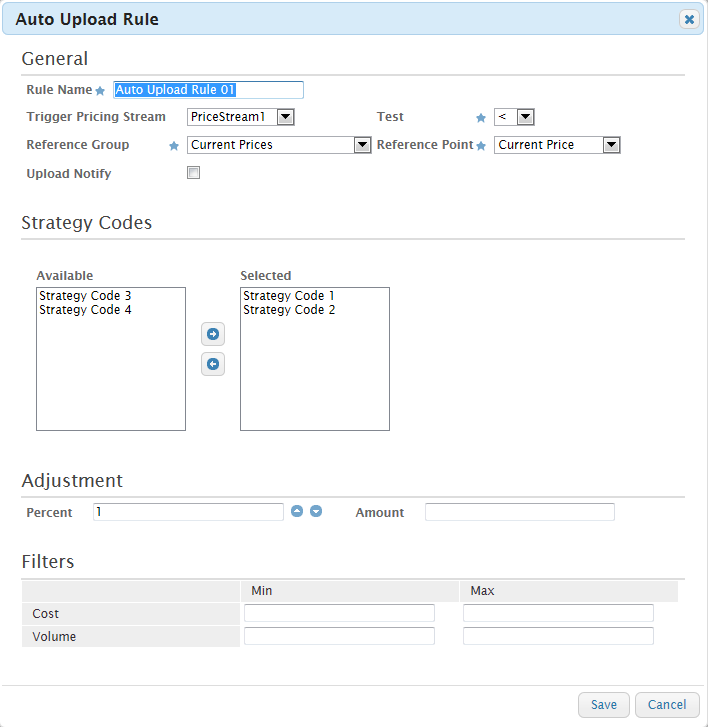
In this example, any SKU in Strategy Codes 1-2 that has a PriceStream1 new recommended price that are below current price +1% will be automatically uploaded to the host system.
To receive notification of automatic upload:
When you select Upload Notify, a Review Board record (review type 90) will be posted to the Review Board every time Servigistics automatically uploads a price change to the host system.
Auto Upload rule order:
You can create as many Auto Upload rules as needed to control workflow; however, Auto Upload rules are processed in the order listed, from top to bottom. In the event of a conflict, the lower listed rule takes precedence.
There is no way to order Auto Upload rules. If you must reorder them, you need to delete the Auto Upload rule and then add it again in the proper order. (The most recently created rule is listed at the bottom.)