Setting and Removing ASL Locks on the Optimal Levels Page
From the Optimal Levels page, you can set or remove an ASL lock for the selected part at the selected location.
Click here for more information about ASL locks.
Knowing when a SKU is ASL locked on the Optimal Levels page:
When a SKU is ASL locked on the Optimal Levels page, you will see a lock symbol in the Part Cost section for the Is ASL Item field. If there is an expiry date set for the ASL lock, that date will be listed next to the lock symbol.
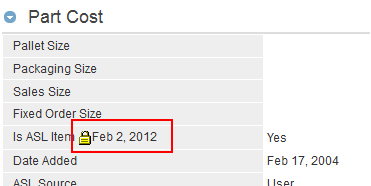
To set an ASL lock:
1. Ensure that the correct part and location are selected on the Optimal Levels page.
2. Click Manage on the toolbar. The Manage menu appears.
3. In the ASL Lock Expiry Date box, enter the expiration date for the lock. Then, click Lock on ASL.
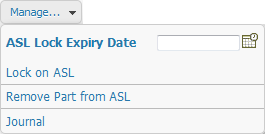
4. Click the Save icon  on the toolbar to save your changes.
on the toolbar to save your changes.
 on the toolbar to save your changes.
on the toolbar to save your changes.To remove an ASL lock:
1. Ensure that the correct part and location are selected on the Optimal Levels page.
2. Click Manage on the toolbar. The Manage menu appears. Click Unlock on ASL.
3. Click the Save icon  on the toolbar to save your changes.
on the toolbar to save your changes.
 on the toolbar to save your changes.
on the toolbar to save your changes.