Setting ASL Locks
ASL locks work like other record locks - they prevent the AutoPilot from making any changes to the record.
But ASL locks are different in that you can set an expiration date for an ASL lock. This is the date when a notification will be generated as a reminder that the record lock should be removed. The notification is posted to the ASL tab on the Review Board as a record for review type (review type 91).
Setting and Removing ASL Locks from the Location Properties Page - Stocked Parts Tab
From any linked location name in Servigistics (for example, on the Home page), click the link and the Location Properties page appears. Select the Stocked Parts tab.
To set ASL Locks:
1. Highlight the records you want to lock.
2. Click Manage and select Lock Selected Rows. A lock symbol appears in the ASL Locked field.
3. If you want to add an expiration date to the lock, click Manage. In the ASL Lock Expiry Date box, set the expiration date and click Apply.
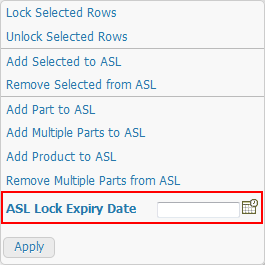
4. Click the Save icon  on the Stocked Parts tab to save your changes to the ASL.
on the Stocked Parts tab to save your changes to the ASL.
 on the Stocked Parts tab to save your changes to the ASL.
on the Stocked Parts tab to save your changes to the ASL.To remove the ASL Locks:
1. Highlight the records for which you want to remove the ASL lock.
2. Click Manage and click Unlock Selected Rows. The lock symbol in the ASL Locked field disappears for the selected locked records.
3. Click the Save icon  on the Stocked Parts tab to save your changes to the ASL.
on the Stocked Parts tab to save your changes to the ASL.
 on the Stocked Parts tab to save your changes to the ASL.
on the Stocked Parts tab to save your changes to the ASL.Setting the ASL Lock When Adding Multiple Parts
Click here for more information.
Setting/Removing ASL Locks from the Optimal Levels Page
Click here for more information.