Import Parts Window
When you import parts into a part list, the imported parts are added to the current list of parts in the part list.
|
|
• You can only perform this procedure if you have Modify and Import rights assigned to the Part List user right on the Users page.
• The import file should be a .csv file that includes a simple list of part numbers, like this: 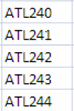 • The import file can include a column header, but it is ignored during the import process. • Any parts included in the import file must be defined on the Parts page to be able to import the parts into a Part List. • For more than 20,000 parts, you must create the Part List using the Import page. |
Follow these steps to import parts into a part list.
2. Click  next to the Part List to be modified. The Part List Details page opens.
next to the Part List to be modified. The Part List Details page opens.
 next to the Part List to be modified. The Part List Details page opens.
next to the Part List to be modified. The Part List Details page opens.3. On the Parts tab, click Manage and select Import Parts. The Import Parts pop-up window opens.
4. Select your import file and click Save.