Rounding Rules
Rounding rules define how to round New Recommended Prices. Rounding rules offer flexible and configurable rounding options, depending on your business requirements.
Note that you can add more than one rounding rule, and rounding rules can be combined. The most important rule needs to be last, since rules are implemented top-to-bottom. So, the bottom has highest priority, since it is processed last. It is best practice to put the largest price range rule at the top of the stack, and then the smallest price range rule at the bottom of the stack.
Rounding Rule Components
|
|
A star (  ) next to the field on the page indicates that the field is required. ) next to the field on the page indicates that the field is required. |
Rule Name
The name of the rule.
Target Pricing Stream
The pricing stream to be affected by the rule.
Rule Type
Set to Price Ending if you want the output price to end with the Round To Target value or to Nearest Multiple if you want the output price to be a multiple of the Round To Target value.
The Nearest Multiple logic involves identifying the two prices which are nearest to the input price and are multiples of the Round To Target (in both up and down directions). Then, the difference of the input price and round down price is calculated. If the difference is greater than or equal to the Directional Up/Down Threshold, then the price is rounded up to the round up price. Otherwise, it is rounded to the round down price.
For example, assume input price is 224.7355, Round To Target is 0.001, and Directional Up/Down Threshold is 0.0004. The two nearest prices which are multiples of round target are 224.735 and 224.736 in both down and up directions respectively.
For the Price Ending rule, the price is rounded to 224.741. For the Nearest Multiple rule, the difference between the input price and round down price is calculated as 0.0005 (224.7355 - 224.735 = 0.0005). Since the difference is greater than the threshold level (0.0004), the price is rounded up. So, the new price will be 224.736.
Rounding Direction
Select Up Only to round up only, Up or Downto round up or down (based on the Directional Up/Down Threshold), and Down Only to round down only.
Price Range Operator / Price Range Minimum / Price Range Maximum
Use these fields to determine which New Recommended Prices will be rounded by the rule. Price Range Operator can be set to Between to include all New Recommended Prices within the range defined by the Price Range Minimum and Price Range Maximum values. Or, it can be set to Not Between to exclude all New Recommended Prices within the range defined by the Price Range Minimum and Price Range Maximum values. The Price Range Minimum is the lower level value of the range; the Price Range Maximum is the upper level value of the range.
Round To Target
Set to define the unit precision level to which you want prices to be rounded. For example, if you want to round to the nearest 0.01 (penny), enter 0.0100. If you want to round to the nearest 0.50 (fifty cents), enter 0.5000. If you want to round to the nearest 0.99 (ninety-nine cents), enter 0.9900. If you want to round to the nearest whole unit (nearest whole dollar), enter 0.0000. When the Round To target is greater than/equal to one, the New Recommended Price will be rounded to the nearest value (up or down depending on the Directional Up/Down Threshold value) that ends in the Round To Target. So, if you want your price to end in a 1 (for example, $173 will be rounded up to $181 in case of round up), set the Round To Target as 1.
Directional Up/Down Threshold
Set to define a threshold such that only prices above/below the threshold (round up/round down) will get rounded. While using rounding direction as Up or Down, this threshold determines what prices will be rounded up and what prices will be rounded down. For example, a value of 0.5 means any New Recommended Price greater than or equal to X.5000 will be rounded up as defined by the Round To Target precision level. Conversely, any New Recommended Price below X.5000 will be rounded down as defined by the Round To Target precision level. Note that if 0.0000 is used, then Servigistics always rounds up to the next Round To Target level.
Strategy Codes
In the Strategy Codes section, you select the strategy codes for the rule. Parts/SKUs are assigned to a strategy code when they are set up, and rules only test parts with the same assigned strategy code. This means that if a part is assigned to strategy code 3, a rule set up for strategy code 1 will not test this part.
To add a strategy code to the rule, highlight it in the Available box and then click the Add button ( ). To remove a strategy code from the rule highlight it in the Selected box and click the Remove button (
). To remove a strategy code from the rule highlight it in the Selected box and click the Remove button ( ).
).
 ). To remove a strategy code from the rule highlight it in the Selected box and click the Remove button (
). To remove a strategy code from the rule highlight it in the Selected box and click the Remove button ( ).
).Filters
[Optional] In the Filters section, apply filters to the rule.
Rounding Rule Example
Following is an example of a Rounding rule:
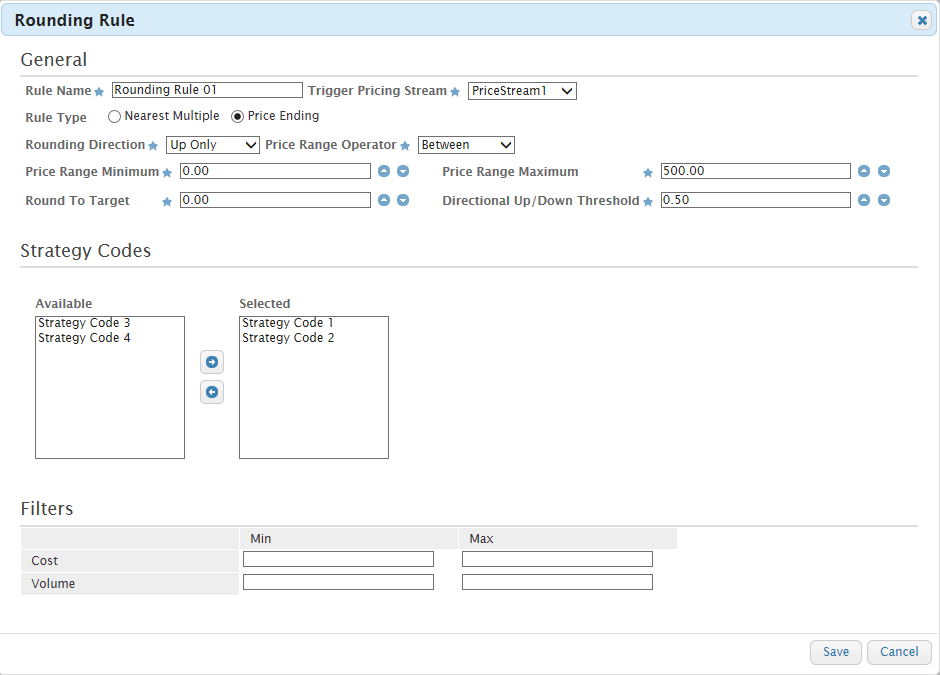
In this example, PriceStream1 New Recommended Prices between $0 and $500 for strategy codes 1-2 will be rounded up to the nearest whole dollar. For example, a New Recommended Price of $159.7 will be rounded up to $160.
Rounding Examples
The following table illustrates a variety of rules, rule combinations, and a subset of sample expected results. It provides a sample of the range of customization possible using Rounding rules. Note that this is just a sample of the ways in which the rounding functionality can be used.

In the examples, notice that:
• If a price falls outside of the price range, then there is no rounding.
• Rounding can work in both directions (up and/or down), so you need to be very careful how you define your rules. It is recommended to experiment with a Rounding rule first, so as to avoid unintended results.