Promotion Dashboard Page (Fields)
The following describes the sections on the Promotion Dashboard.
Location/Part
Use to select the location and part for the SKU you want to work with.
Customer
Use to select the customer you want to work with.
When global setting SHOW_PROMO_CUSTOMER is set to false, the default customer is assigned to the promotion dataset and cannot be changed.
When global setting SHOW_PROMO_CUSTOMER is set to true, the Customer picker is active and you can pick the customer for the Promotion Dashboard.
|
|
Only customers with the same location as the location of the SKU appear as drop-down options for the Customer picker.
|
Data Source
The Data Source field indicates the current promotion.
Charts
The charts on the page compare the actual, expected, and target values for profit, revenue, volume, and margin and price/cost/market data for the selected promotion SKU included in the promotion dataset. The x-axis for each chart spans the duration of the promotion. By default, data displayed in the charts is from the most recent promotion policy simulation run.
|
|
If a SKU is in more than one promotion, the promotion that was most recently run is used.
|
You can change the time period for the chart (within the duration of the promotion) by using the arrow buttons.
Click a legend item to hide/show that item.
Chart Configuration
To change the data for the charts, click the Chart Configuration button ( ). The Promotion Dashboard Chart Configuration window appears.
). The Promotion Dashboard Chart Configuration window appears.
 ). The Promotion Dashboard Chart Configuration window appears.
). The Promotion Dashboard Chart Configuration window appears.• Set Actual Financials to the price point to be used for current price/profit/revenue/margin in the charts.
• Set Expected Financials to the price point to be used for new price/profit/revenue/margin in the charts.
• Set Target Financials to the price point to be used for target price/profit/revenue/margin in the charts.
• Market data in the charts will be displayed for the selected market stream prices. Check the market streams you want to include.
• Set Survey Data Mode to the market data mode to be used for the charts (Market Statistics or Key Competitor).
Click  ) to save your changes and close the window.
) to save your changes and close the window.
 ) to save your changes and close the window.
) to save your changes and close the window.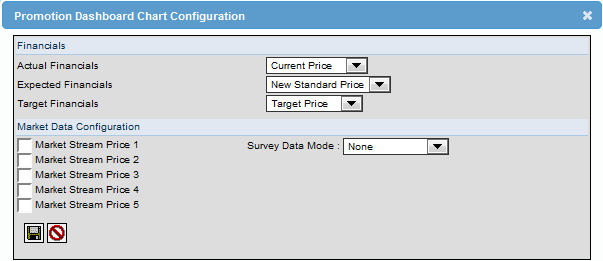
Grid
The grid below the charts displays detailed promotion information for the selected SKU. The grid displays all the promotion datasets for which the promotion simulation has been run for the SKU selected. Click the View Promotion Dashboard button ( ) for a promotion row. When clicked, the charts on the page are refreshed and display data from the selected promotion row. The date ranges show the ranges from the clicked promotion (effective date to end date).
) for a promotion row. When clicked, the charts on the page are refreshed and display data from the selected promotion row. The date ranges show the ranges from the clicked promotion (effective date to end date).
 ) for a promotion row. When clicked, the charts on the page are refreshed and display data from the selected promotion row. The date ranges show the ranges from the clicked promotion (effective date to end date).
) for a promotion row. When clicked, the charts on the page are refreshed and display data from the selected promotion row. The date ranges show the ranges from the clicked promotion (effective date to end date).The following describes the fields that could appear on the page depending on how it is configured.
*Target values are input by the user via gateway or when creating promotion datasets. Expected values are calculated based on the price recommended through the promotion policy simulation. |
Field | Description | ||
|---|---|---|---|
Customer | The customer assigned to the promotion dataset.
| ||
Customer Group | The customer group to which the customer assigned to the promotion dataset belongs.
| ||
Promotion | The name of the promotion dataset that includes the selected SKU. | ||
Promotion Actual Margin | The current margin for the price point selected for the Current Financials field on the Edit Promotion Policy Page - Parameter Details Tab. Actual Margin = ((Current Price - Current Cost) / Current Price)*100 | ||
Promotion Actual Profit | The current profit for the price point selected for the Current Financials field on the Edit Promotion Policy Page - Parameter Details Tab. Actual Profit = (Current Price - Current Cost) * Actual Volume | ||
Promotion Actual Revenue | The current revenue for the price point selected for the Current Financials field on the Edit Promotion Policy Page - Parameter Details Tab. Actual Revenue = Current Price * Actual Volume | ||
Promotion Actual Volume | The total volume in the promotion time frame. This signifies the volume when the promotion is actually running in the market. | ||
Promotion Expected Margin % | The expected margin percentage for the price point selected for the Expected Financials field on the Edit Promotion Policy Page - Parameter Details Tab. Expected Margin % = ((New Price - Current Cost) / Current Price)*100 | ||
Promotion Expected Profit* | The expected profit for the price point selected for the Expected Financials field on the Edit Promotion Policy Page - Parameter Details Tab. Expected Profit = (New Price - Current Cost) * Expected Volume | ||
Promotion Expected Revenue* | The expected revenue for the price point selected for the Expected Financials field on the Edit Promotion Policy Page - Parameter Details Tab. Expected Revenue = New Price * Expected Volume | ||
Promotion Expected Volume* | The value is based on the forecast selected by the user BEFORE the promotion policy simulation. Volume Uplift input by the user is applied to the forecast selected and is displayed as Expected Volume. | ||
Promotion Target Margin | The target margin for the price point selected for the Target Financials field on the Edit Promotion Policy Page - Parameter Details Tab. Target Margin = ((Target Price - Current Cost) / Target Price) * 100
| ||
Promotion Target Profit* | The target profit for the price point selected for the Target Financials field on the Edit Promotion Policy Page - Parameter Details Tab. Target Profit = (Target Price - Current Cost) * Target Volume
| ||
Promotion Target Revenue* | The target revenue for the price point selected for the Target Financials field on the Edit Promotion Policy Page - Parameter Details Tab. Target Revenue = Target Price * Target Volume
| ||
Promotion Target Volume* | The total forecasted volume at promotional price for the SKU in the promotion time frame.
|