Overriding Optimal Levels
If the SKU is on the ASL, meaning that planning is being performed for the SKU in Servigistics, you can override some of the SKU's optimal levels.
1. View the optimal levels for the SKU.
2. Fields with an edit box are values that can be overridden. Enter new values in the boxes as necessary.
Examples of places on the Optimal Levels page where levels can be overridden:
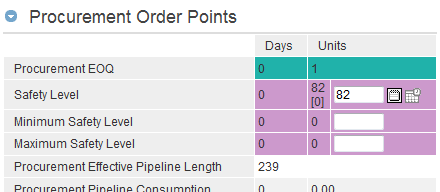
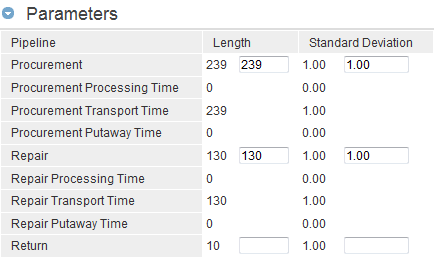
3. Some override boxes include the ability to add an override note and override expiry date to the override value as needed. An override note is a quick text note providing some type of explanation for the override. An override expiry date can be added to the override value so that, after the expiry date has past, the override value still exists but it is considered expired and is no longer used for stock level calculations. Note that once an override expires, a record is posted to the Stock Levels tab on the Review Board.
◦ To add an override note:
Click the Override Note button  to the right of the override value. The Adjustment Reason window appears. Enter the override note and click Update.
to the right of the override value. The Adjustment Reason window appears. Enter the override note and click Update.
 to the right of the override value. The Adjustment Reason window appears. Enter the override note and click Update.
to the right of the override value. The Adjustment Reason window appears. Enter the override note and click Update.Note that after an override note is added, the Override Note button turns orange.

◦ To add an override expiry date:
Click the Override Expiry Date button  to the right of the override value. A calendar appears. Select the date for the override expiry date.
to the right of the override value. A calendar appears. Select the date for the override expiry date.
 to the right of the override value. A calendar appears. Select the date for the override expiry date.
to the right of the override value. A calendar appears. Select the date for the override expiry date.Note that after an override expiry date has been added, the Override Expiry Date button turns orange. When the expiry date is in the past, the Override Expiry Date button turns blue.

You can hover over an orange Override Note or Override Expiry Date button with your cursor for a quick view of the note or date that has been added. |
4. After you have made your changes, click the Run AutoPilot button  to run the AutoPilot and see how your changes affect the optimal levels and recommendations.
to run the AutoPilot and see how your changes affect the optimal levels and recommendations.
 to run the AutoPilot and see how your changes affect the optimal levels and recommendations.
to run the AutoPilot and see how your changes affect the optimal levels and recommendations.5. When you have changed the page to your satisfaction, click the Save button  . The optimal levels and recommendations for this part and location are adjusted the next time the AutoPilot runs.
. The optimal levels and recommendations for this part and location are adjusted the next time the AutoPilot runs.
 . The optimal levels and recommendations for this part and location are adjusted the next time the AutoPilot runs.
. The optimal levels and recommendations for this part and location are adjusted the next time the AutoPilot runs.At any time before you click the Save button, you can return to the system default figures by clicking the Restore button  . . |