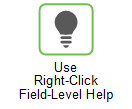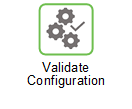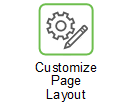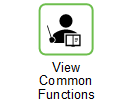Top Work Queue Items
This container on the Planner Home Page displays the top part numbers that would appear in the user’s Work Queue. By default, this container is filtered by ascending priority and then descending magnitude.
In this container you can do the following:
Action | Description |
|---|---|
 | Click this button to expand the display of review reasons for the part number. |
Click this button to open the Orders tab of the Interactive Planner Worksheet for the associated part number. | |
Part Link | Do one of the following: • Click the link to refresh the Planner Home Page with date for that part. |
Location Link | Click the link to open the Location Properties page for the associated location. |
 | Click this button to open the Work Queue page. |
 | Click this button to Configure the display of the container. |